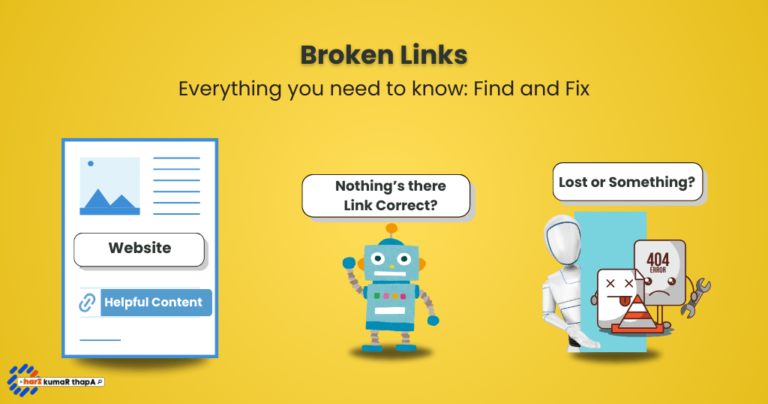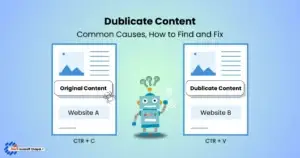Broken links are common errors in technical SEO and are usually easy to find and fix. However, many face them either due to errors within their website or external changes.
What Are Broken Links?
A broken link, also known as a dead link, is a hyperlink that leads to a page that no longer exists or is inaccessible. They can frustrate users and harm SEO, often returning a “404 Page Not Found” error.
Internal Link Example: If an internal link from Duplicate Content points to Canonicalization, and the permalink of Canonicalization is later changed without setting up a redirect, the link will be broken.
External Links Example: If you link to a helpful resource from your article, and the website later deletes or changes its URL without setting up a redirect, you will be linking to a broken page.
Common Causes and Error Codes of Broken Links
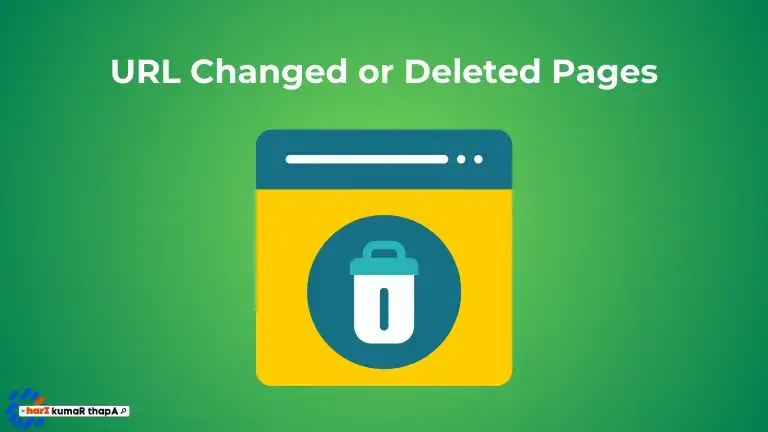
Moved or Deleted pages are the most common cause of broken links. If you see an error message, you can easily identify the fix.
Changed URLs – 404
404 Not Found or 404 error page is the most common error code for a broken page. This is commonly caused by changes in Page URLs without proper redirection.
An easy fix is to 301 redirect old URLs to the new or relevant pages on your site.
Deleted Pages – 410
410 Gone error code means the page has been permanently removed, and there is no forwarding address.
As the linked content no longer exists, changing your internal links to relevant content is better.
Related Read: How to Write Content to Satisfy Search Intent?
Mistyped URLs
The user entered the wrong URL, or the Admin misspelled it while creating it.
Users sometimes misspell or type the wrong URL. Or There is an error while creating the permalink.
It shows 400 Bad Requests or 404 Not Found, which sometimes needs no action; check the site’s permalink for errors if you find any 301 redirects to the correct page of your website.
Server Issues – 403 or 500
The hosting server may experience temporary or permanent downtime, which causes the website or page to return offline.
- 403 (Forbidden): Page access is often restricted due to permission settings.
- 500 (Internal Server Error): A server issue prevents the page from loading.
External Website Changes
External links to other websites can sometimes become broken. This can happen if the page you linked to has been moved to a new address or removed entirely.
Update the broken external links with a similar page or remove it.
Regularly monitor and fix broken links on your website to improve user experience and audience engaged. Dead-end links frustrate visitors and increase bounce rates.
How to Find Broken Links?
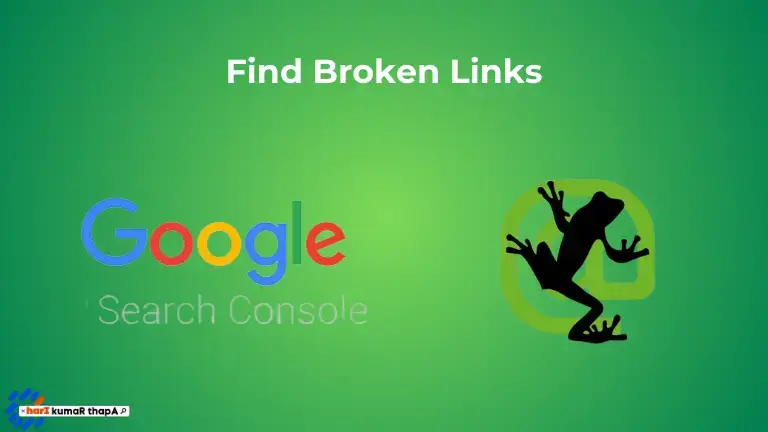
Internal or external broken links on your website can cause a poor user experience, leading users to a dead end. That is why it is necessary to find these errors and fix them.
Below are 5 methods to identify broken links.
Google Search Console
Google Search Console is a free tool for Webmasters. It provides crawl errors and coverage report highlights, including 404 errors.
GSC is recommended for beginners and professionals. It is a free tool by Google that crawls your domain for technical errors.
SEO Tools and Applications
All-in-one SEO tools like Ahrefs, SEMrush, Moz, and Ubersuggest regularly audit your website and provide error reports. You can then prioritize the issues accordingly.
Screaming Frog is the Best Technical SEO Audit Tool. It is a desktop application that crawls up to 500 links for free, which is enough for small businesses.
While most of these tools require a paid subscription, they are a worthwhile investment for keeping your website error-free.
Online Link Checkers
Checking for broken links online is quick and easy. Scanning your website takes a few seconds and will provide you with a list of error links.
Below are 5 online link checkers:
- Broken Link Checker
- W3C Link Checker
- Dead Link Checker
- Dr. Link Check
- Ahref’s Broken Link Checker
Plugins
Search engine optimization tools like Rankmath, Yoast, and All In One SEO provide broken link checker features.
Browser Extensions: Extensions like Broken Link Checker and Check My Links help spot broken links directly on pages.
Methods to Fix Broken Links
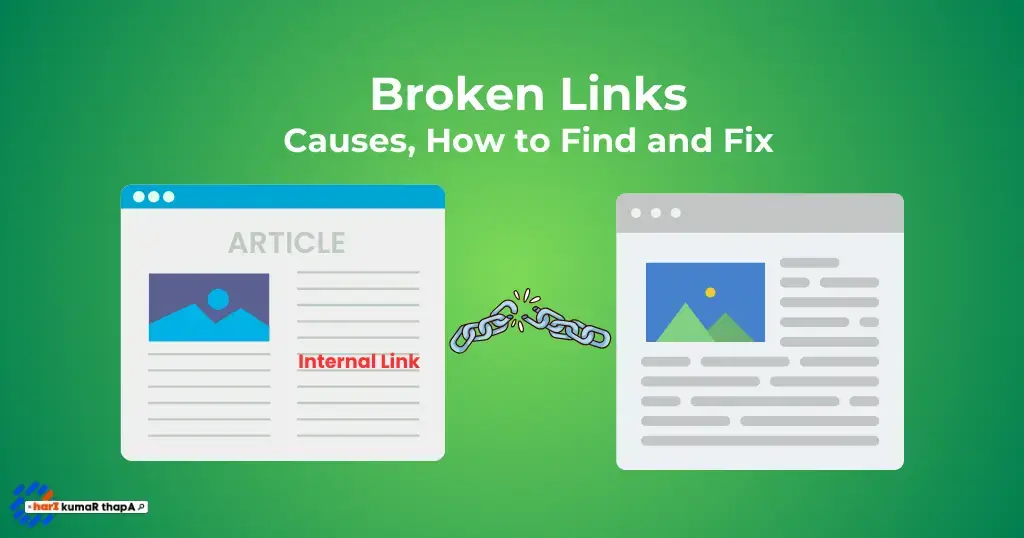
It is important to keep your links functional to engage with your audience and improve site performance.
Below are 4 easy ways you can Fix Broken Links on your website:
Hire an SEO Expert
Hiring an SEO expert can not only fix broken links but also improve website’s performance by resolving issues like 404 errors, unnecessary redirects, and duplicate content.
Specialists are experienced in solving such issues without additional errors. Improving user experience and maintaining website’s credibility, protecting it from potential penalties for long-term success.
Update the Link
Broken pages commonly cause these issues and they have easy solutions as well.
All you need to do is “Find and Update the link to similar pages“.
It occurs when authors change the page URL or delete it without any redirection or notice.
As websites are not one-time setups it needs regular maintenance. Whether it is on your website or another you must regularly find and repair broken links.
Set Up Redirects
If you’ve permanently moved a page then Use 301 redirects.
Remove the Link
This is the easiest method to fix a broken link just remove outdated links.
It is better to find an alternative and If it does not exist, remove the broken link from the page.
Pro Tip: After Identifying the broken link, you must first verify the URL and errors, as sometimes the tools provide inaccurate reports due to delay or other reasons.